
Tixio Canvas is a visual drawing and collaboration tool that's ideal for brainstorming and ideation. To use Canvas in Tixio go to the canvas module from the left sidebar.
 Create a Canvas
Create a CanvasGo to Canvas module
Click on the “Create a new canvas“ button.
You can also create a folder by clicking on "Create Folder" and add multiple canvases in a folder.
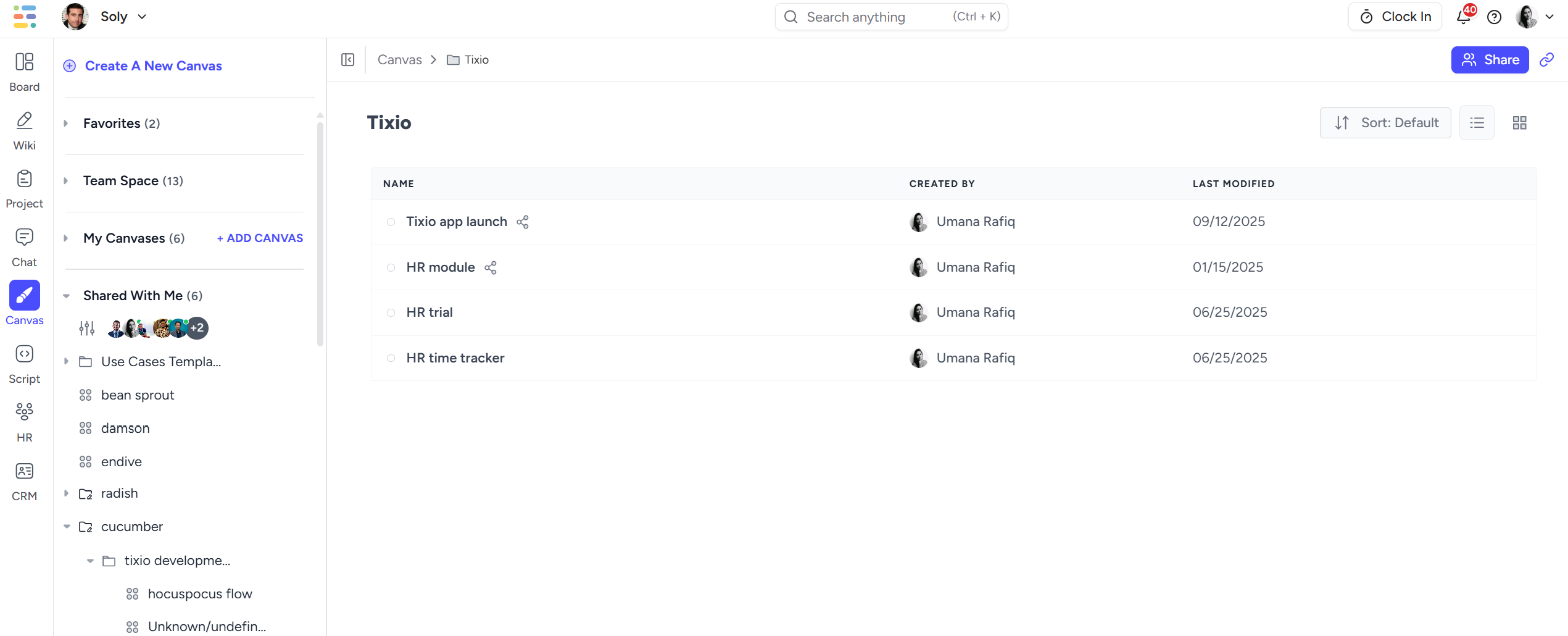
 Draw anything
Draw anythingSelect the "Pencil" icon from the bottom menu. Click on it.
Draw whatever you want to draw. You can also change the color, or choose a shape from the side menu on your right.
You also can choose "Eraser" option to remove objects from your drawing.
 Create flowcharts
Create flowchartsChoose any shape from a rectangle to a triangle from the bottom menu.
Click the arrow section to make directions.
Create any type of flowchart you want.
You also can add text by clicking on the "T" icon from the menu and writing or describing your chart.
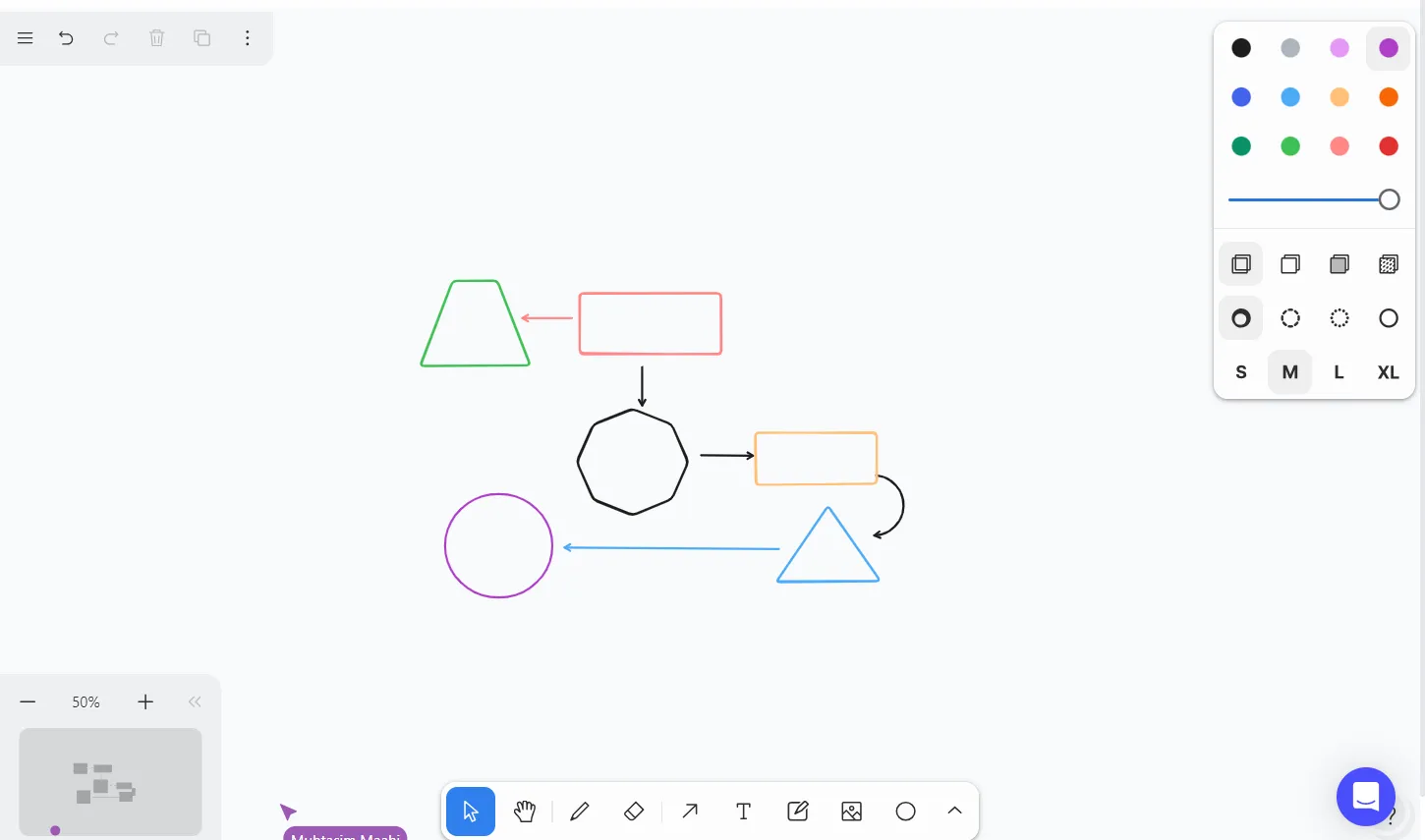
 Choose your preferences
Choose your preferencesYou can choose the file menu from the three-bar menu to print your board.
From the edit option, you can undo, cut, copy, paste even export your whiteboard in SVG, png, or JSON format.
From the "View" option you can fit, zoom in, or zoom out your board. Whatever you prefer.
You also can embed any website or insert any picture in your whiteboard.
Also from the "Preferences" option, you can select Dark Mode for your whiteboard. Not only that you can lock your tool, turn on focus mode, reduce motion, and choose whatever you want to do.
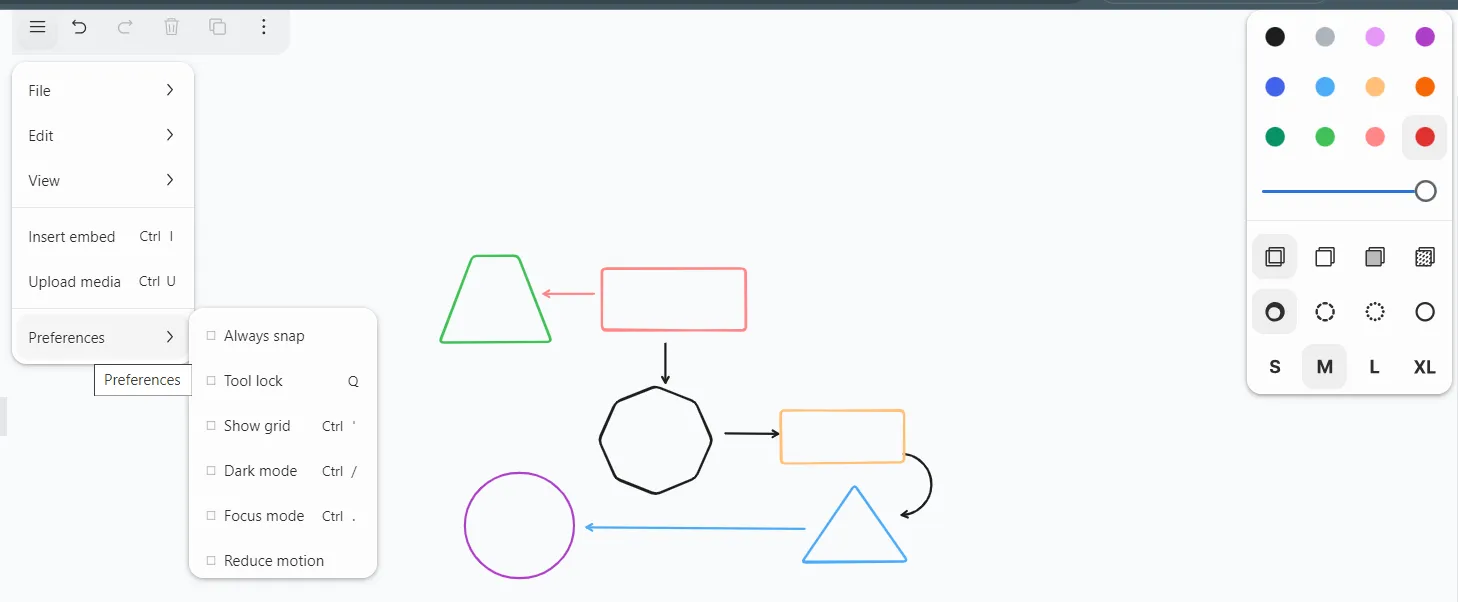
You can share Canvas with one or multiple people with different level of access (read-only, editor/full access)
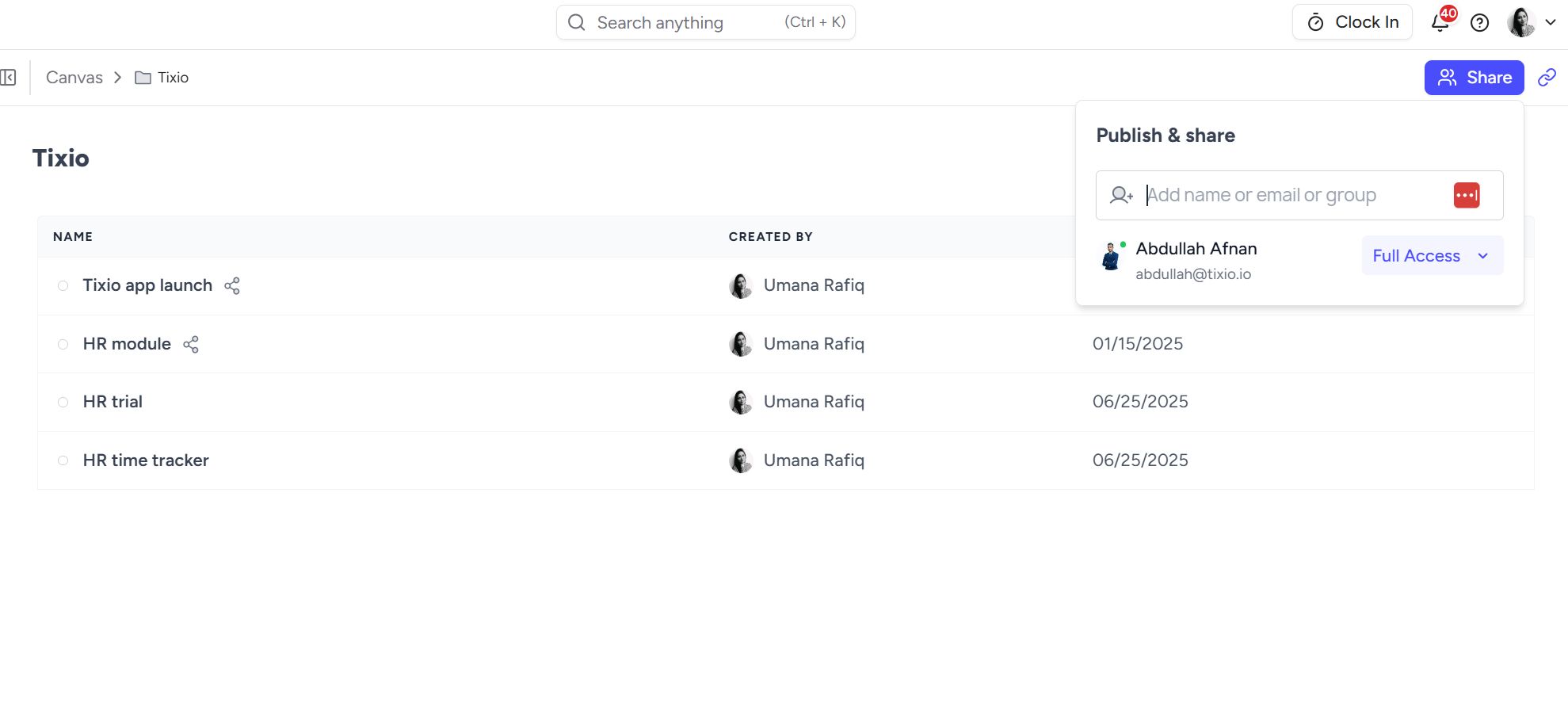
You can even share a canvas with someone outside the workspace by creating public sharing link.
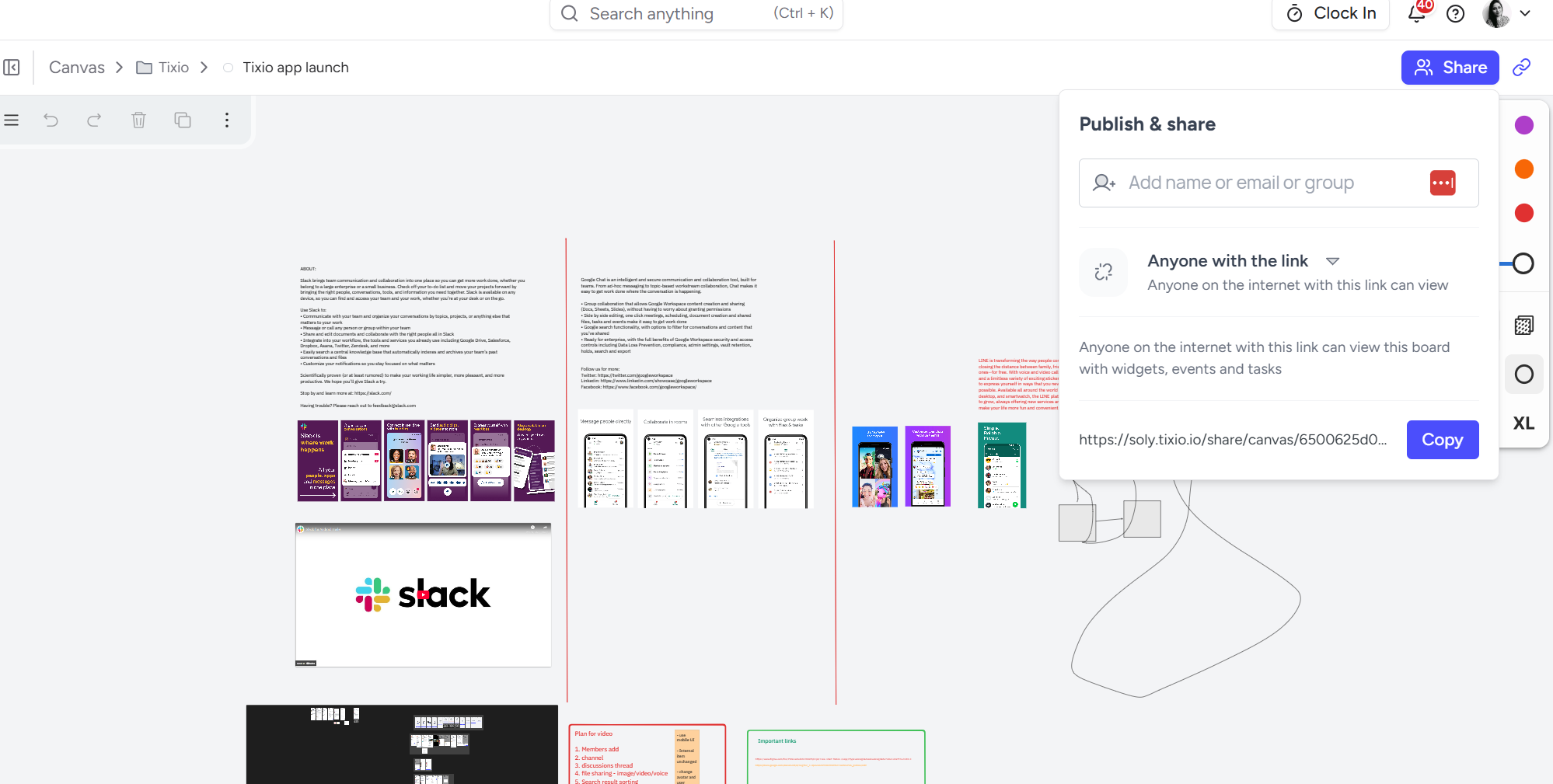
Multiple people can collaborate and draw together on Tixio canvas. It’s completely real-time, so one person’s editing won’t impact others.