
Tixio makes project management smarter with customizable automations. You can either create them manually or let Tixio AI generate workflows for you — no technical skills required!
 Step 1: Open Your Project Workspace
Step 1: Open Your Project WorkspaceFrom the Tixio Dashboard, go to Projects
Select the project you want to automate.
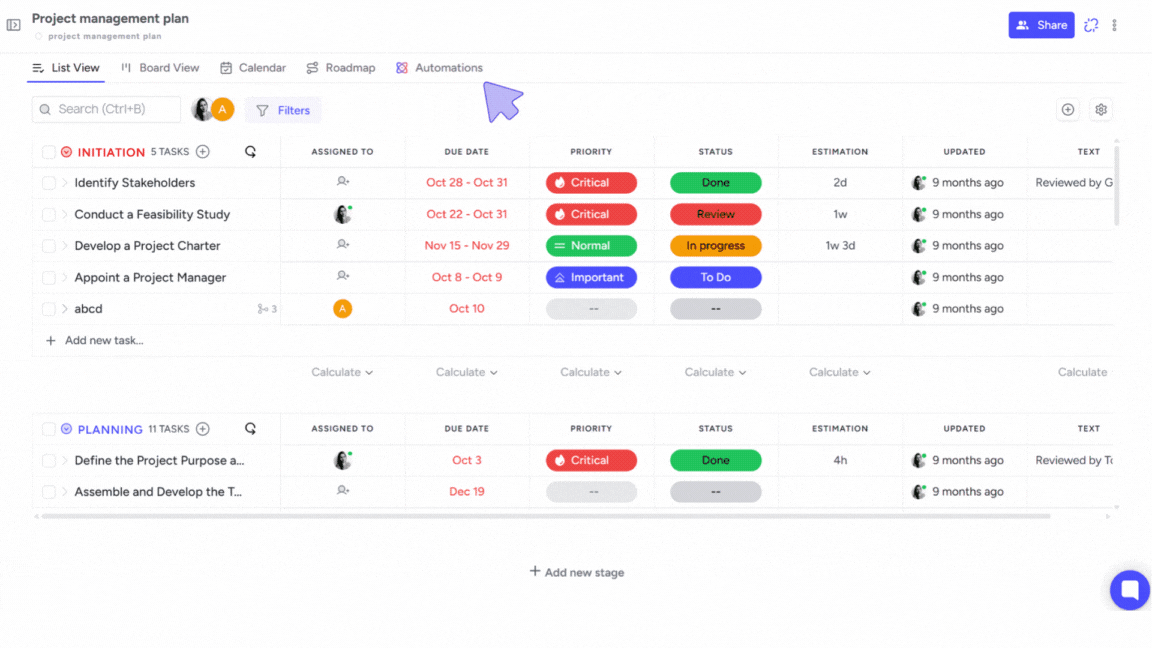
 Step 2: Access the Automation Panel
Step 2: Access the Automation PanelIn the top navigation bar, click on the “Automations” button.
(This is located near the "Roadmap" and "Calendar" buttons.)
A right-hand sidebar will slide open with automation options.
 Step 3: Choose Between Manual Setup or AI-Powered Workflow
Step 3: Choose Between Manual Setup or AI-Powered WorkflowManual automation gives you full control over the conditions and actions. Here’s how to create one:
Click “+ Create New Automation”
Select a Trigger from the dropdown:
Examples:
“When task status changes to Done”
“When due date arrives”
“When priority is marked Critical”
Select an Action you want to occur:
Examples:
“Move task to another stage”
“Assign to a new team member”
“Send notification”
Add Conditions (optional):
This lets you narrow down the scope (e.g., only apply if task is in a certain stage or assigned to a specific person).
Click Save to activate the automation.
If you’re not sure how to set up an automation manually or want to save time:
Click on “Use AI to build workflow” (visible in the automation panel).
A prompt box will appear. Type your instruction in plain language. For example:
“When task is marked Done, move it to Completed and notify the project manager.”
“If a task is overdue, change its priority to Critical and alert the team.”
The AI will instantly translate your prompt into an automation workflow.
Review the generated setup:
It will display the Trigger, Action, and Conditions.
Click Create Automation to finish.
 Step 4: Test Your Automation
Step 4: Test Your AutomationMake a small change (e.g., mark a task “Done”) to verify that the automation runs as expected.
You can monitor automation logs to track its behavior and adjust if needed.
 Example Use Cases
Example Use Cases
| ScenarioAutomation Setup |
Move tasks to “Completed” automatically | Trigger: Status → Done → Action: Move to “Completed” |
Alert manager when a task is overdue | Trigger: Due date passed → Action: Send notification |
Auto-assign team member for a task stage | Trigger: Stage = “Review” → Action: Assign to QA |
Auto-update priority when task gets delayed | Trigger: Estimation exceeds → Action: Set priority = Critical |
 Pro Tips
Pro TipsUse AI prompts for fast setups and save templates for reuse.
Stack multiple actions under one trigger (e.g., move task + send alert).
Combine automations with labels, due dates, or priorities to create dynamic workflows.